Documentation
Schedules
Intro
Schedules are used to regularly inform users about Scenarios and Audits. Scenarios that are included in a Schedule are run every time the schedule runs. For Audits that are included in a Schedule a summary of changes since the last schedule will be included. The results will be sent via email to the recipients.
Creating a Schedule
Start by switching to the Schedules tab and select "Create Schedule".
Name

Use a unique name to identify the Schedule. Remember, by default the name is used for sorting in the Schedule list.
Weekdays & Hours
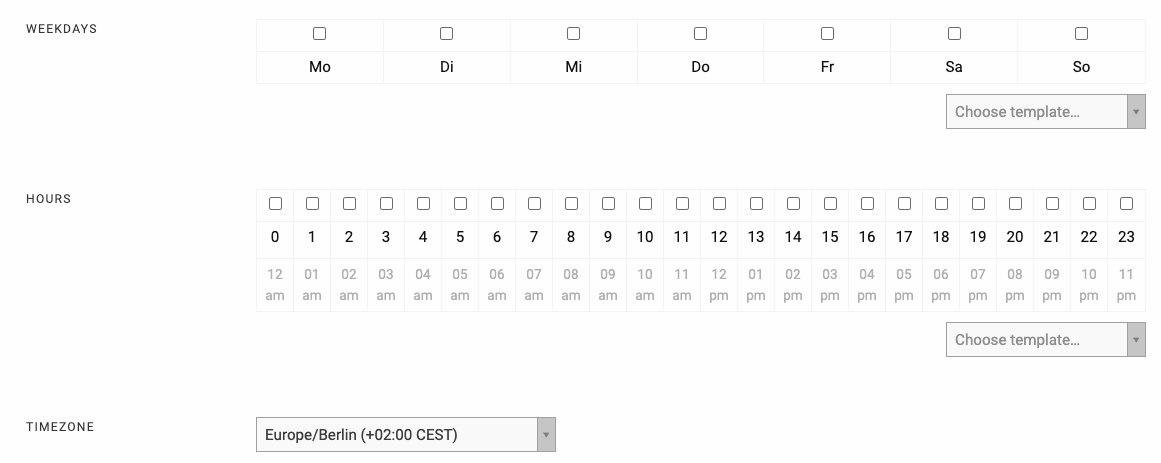
The options for weekdays and hours can be used to set up the timing for the Schedule. It will run on all selected weekdays on the selected hours. The exact timing can vary within the selected hour.
The dropdown lists to the right have predefined templates to speed up the set-up of the Schedule.
Timezone
The selected hours are interpreted relative to the selected timezone. Make sure to select your local timezone for the selected hours to work as expected.

Scenarios
The selected Scenarios will be run every time the schedule runs. The result will be included in the email.
Run Sequentially
By default, the Scenarios may run in parallel. This can be disabled to ensure the scenarios are run sequentially, one after another to avoid and conflicts.
Audits

The selected Audits will be included in the email with a summary, comparing the current status of the Audit to the status the last time the Schedule ran.

Users
The selected Users will receive the Schedule email.
Always Notify
By default, the Schedule email is not sent when all Scenarios have an unchanged result and no changes occurred in any Audit. Checking this checkbox will cause Columbo to send the email every time regardless of any changes.